Setup Instructions & Documentation
Adding Halbar HTML Signatures to Outlook
This tutorial will demonstrate the steps to easily add your new Halbar HTML email signature to Outlook.
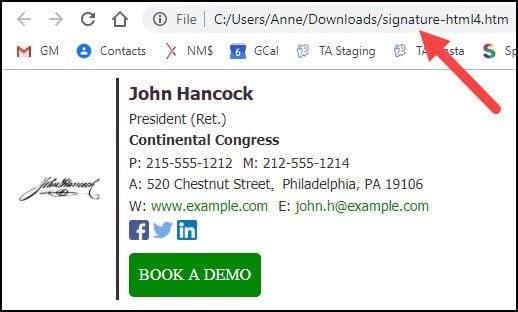
- From the File menu, select Options.
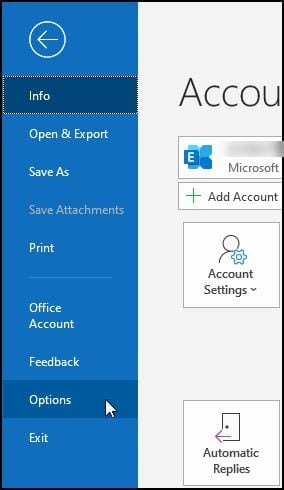
- From the Outlook Options dialog, click Mail.

- On the right side, press CTRL and click the Signatures… button.
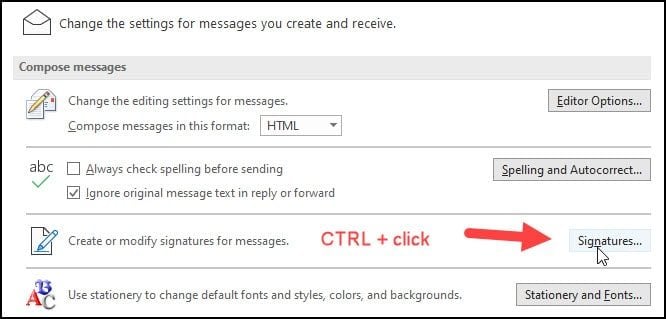
This will open the apps folder that contains your Microsoft Outlook signatures. Usually, it is the appdata\roaming\microsoft\signatures folder.
- Copy your .htm file into this folder.
- Make sure your Compose messages in this format: shows as HTML.
- Close the folder and return to Outlook Options.
- Click OK.
Your newly added HTML email signature should show in your Signature drop-down list. Now let’s set it as the default.
-
- Click the File menu.
- Select Options from the left navigation panel.
- Select Mail from the Outlook Options dialog.
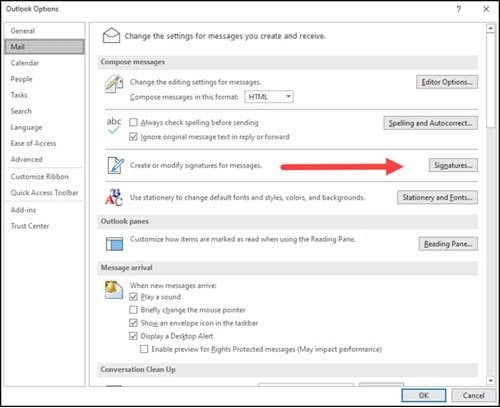
- Click the Signatures.. Button. This will open the Signatures and Stationery dialog.
- Highlight the signature you wish to change.
- Review your Choose default signature options in the top right.
- Make your edits in the Edit Signature section.
- Click OK.
- Click OK again.
Adding Halbar HTML Signatures to iPhone